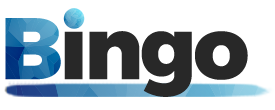Facebook is the largest social media network that allows users to form a virtual connection with their fellow users; family, friends, colleagues, and others. It is a platform packed with attractive features including photos and videos share, poll on Facebook, intact privacy settings, likes and shares, share events, Facebook games, Facebook live, a news feed, and much more. Due to its sheer interactive nature, it is widely used amongst the population, and it causes the users to engage on this network for hours. Facebook is free to use and doesn’t require any paid membership. Moreover, it is designed so that the users can make necessary modifications in their profile – be it the name, relationship, profile pictures, or privacy settings – the list doesn’t end. Many a time, users wish to change Facebook page name due to numerous significant reasons. But these particular users may not be aware of the procedure to make the desired changes. Fortunately, we have curated this blog addressing this particular issue, i.e., how to change name on Facebook. You will find just how to do that using your browser, android, and iPhone in this blog.
STEPS TO CHANGE PAGE NAME ON FACEBOOK USING BROWSER (DEKSTOP)
The process of name changing is fairly simple and easily carried out as long as the user knows it. On the contrary, if they aren’t aware of the process, it may seem a little tricky. To know the procedure to change name on Facebook, you must follow the steps mentioned below.
- First, on foremost, open the browser on your desktop and open the official Facebook webpage – Facebook.com
- Upon landing on the news feed, locate a downward arrow at the top-right corner of your screen and click on it to reveal a drop-down menu; from this very menu, click on Settings & Privacy
- In the Settings & Privacy settings, locate the Settings option amongst the option and click on it to open a new page on your browser
- You shall see a list of options under Settings on the left side of the page; click on General from this very list to open the General settings on the right side of the page
- The first option on the right now is Name and an Edit option next to it; click on Edit to make the necessary changes
- Change your name as your wish and click on Review Change
- You may decide how you wish to display your name on your profile and to other users and click on Save Changes when you are sure of how it looks
Now that you know how to carry out this activity, you may make these changes on your Facebook account.
STEPS TO CHANGE FACEBOOK PAGE NAME USING ANDROID SMARTPHONE
Since Facebook is available to use on a website and an application, it is possible to make these necessary changes through either. Below are the steps to change name on Facebook through your android device.
- Please tap on the Facebook application from your home screen and open it
- When you land on the news feed, locate the three horizontal lines at the bottom of the screen and tap on them to open options
- Scroll till you find the Settings & Privacy options and tap on it, and then tap on the Settings option
- From all the settings presented to you, please tap on the Personal Information segment and tap on the Name to edit it
- Please enter your new or modified name into its designated column and tap on Review Change once you are done
- Next, insert your password for security purposes and finally tap on Save changes
Using the aforementioned steps, you may now change the name.
STEPS TO CHANGE FACEBOOK PAGE NAME USING IPHONE
Changing the name on Facebook can be done using iPhone too. We will discuss how to change name on Facebook using your iPhone. Kindly follow the steps below to carry out this task.
- Go to your home screen and tap on the Facebook logo to open the Facebook logo application
- When you land on the News Feed, tap on the three horizontal lines, and tap on Settings & Privacy
- Tap on Settings under the Settings & Privacy segment and choose personal information
- Tap on the Name, make the necessary changes, enter your password, and tap on Save changes
Now that you know how to make your Facebook name changes using your desktop browser, android smartphone, and iPhone, you may make the desired changes with zero hassle.
THINGS TO CONSIDER WHEN CHANGING NAME ON FACEBOOK
Before you change Facebook page name, you must carefully pay attention to the Don’ts of selecting a name on Facebook. Kindly refer to the points below.
- Changing your name within sixty days of changing it previously is not allowed by Facebook, so you much wait for the next sixty to make the next change in your Facebook name.
- Using unusual characters in your names like symbols or punctuations is disallowed by Facebook.
- Titles such as Mrs., Mr., Dr., or Lord are also disallowed while selecting a new name for your Facebook account.
- Facebook disallows using suggestive or expletive words in the name so steer clear of such words.
- Lastly, using multiple language characters in one name is disallowed.
Now that you are fully aware of the procedure to change the name using a desktop browser, Android Smartphone, iPhone, and the Don’ts while deciding upon a name, you are completely equipped to make the desirable changes in your Facebook name. Kindly go to Facebook and make the preferred changes in your Facebook name. Make sure you save all the changes after making them. Please refer to our other blogs for more information.